Trains
Trains
Click and drag to place a train in the environment. Rotate the train by using the up/down arrows while dragging. By clicking on the train you’ve just made, you’ll see a few options:
Arrival Speed: This parameter is for visual use only, and changes how long the train will spend accelerating/decelerating before stopping at/leaving the platform.
Door Width: This is the width of the train doors (defaults to 1.638m wide).
Carriages: If you click the carriages button, the train carriages editor will be shown.
No. of Doors: Number of train doors for the specified carriage. Note: the train will not show if you put too many train doors related to the carriage length!
Car Length: Length of the carriage, (usually between 15 - 30m)
Boarding %: This denotes the distribution of avatars boarding across different carriages, and should ideally add up to 100%. For example, Car1: 50%, Car2: 0%, Car3: 50%.
To connect the train to the platform (environment), drag walls from the left corners of the train, as follows:

See also: YouTube video on the topic.
Transit Timetable
The transit timetable denotes when trains arrive at the station, how long their dwell time is (stationary waiting time), as well as how many people get off the train/tram. A simple transit timetable (.csv file) looks as follows:
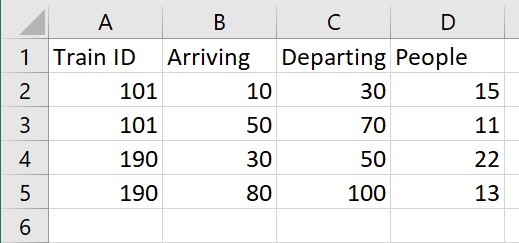
The first row is ignored when the .csv file is being read.
Train ID: The ID of the train/tram
Arriving: When (seconds) the train/tram stops at the platform.
Departing: When in seconds, it departs the platform.
(Recommended 10-20 seconds dwell time)
People: Amount of people getting off this train/tram.
Please also see the page on distribution tables for information on how to control and designate gate for alighting transit passengers.
Created with the Personal Edition of HelpNDoc: Produce online help for Qt applications